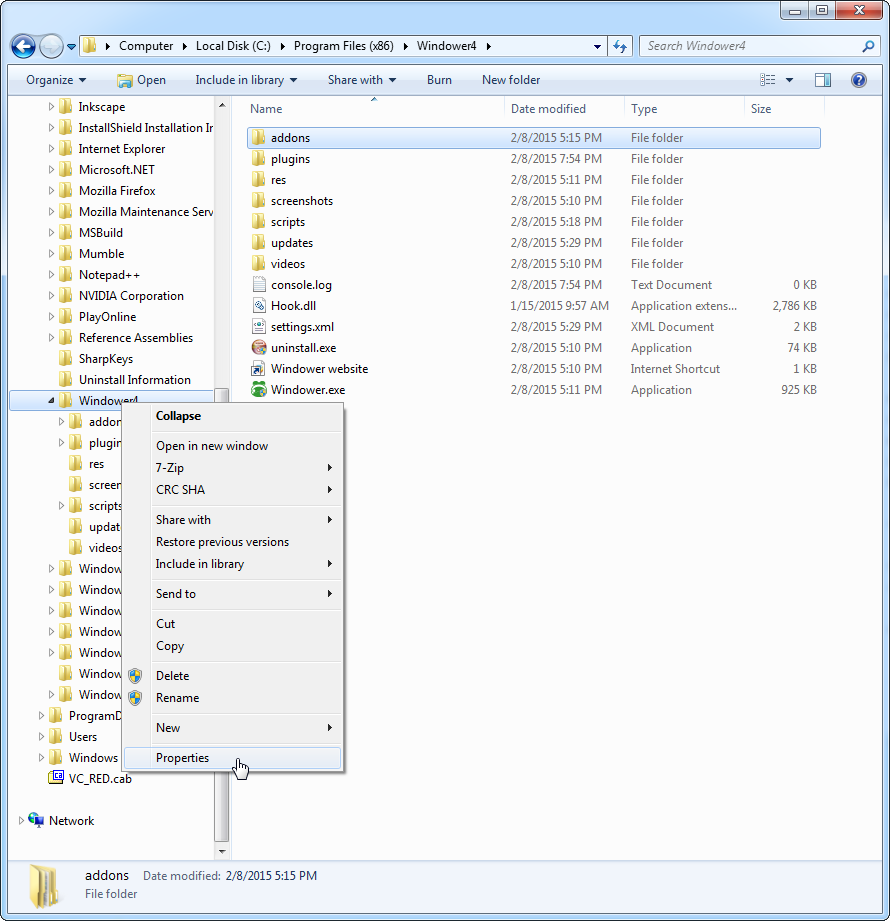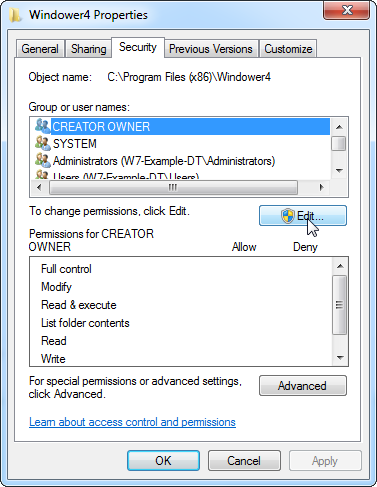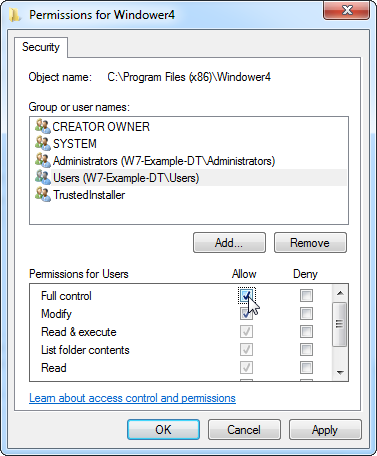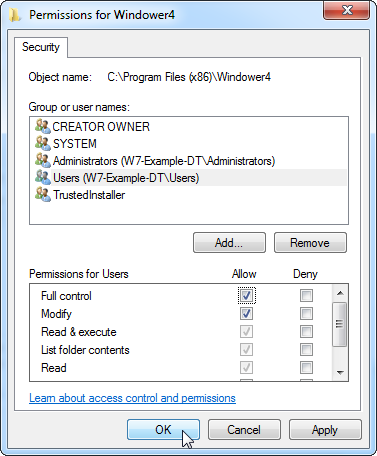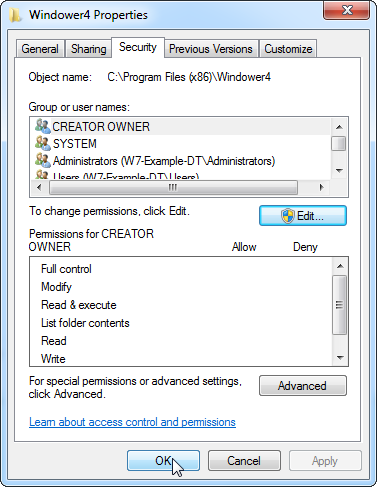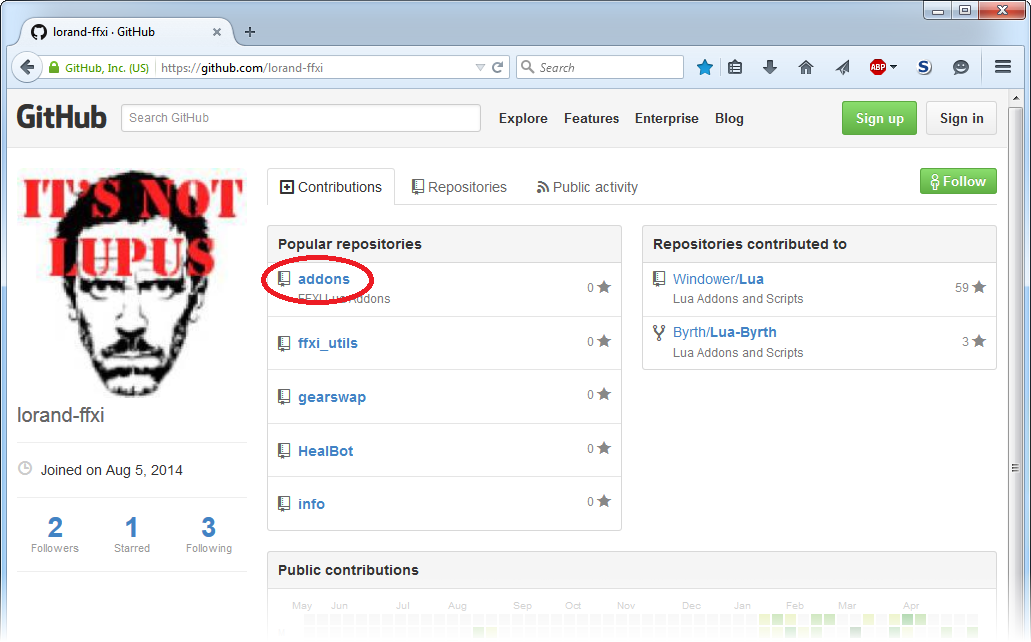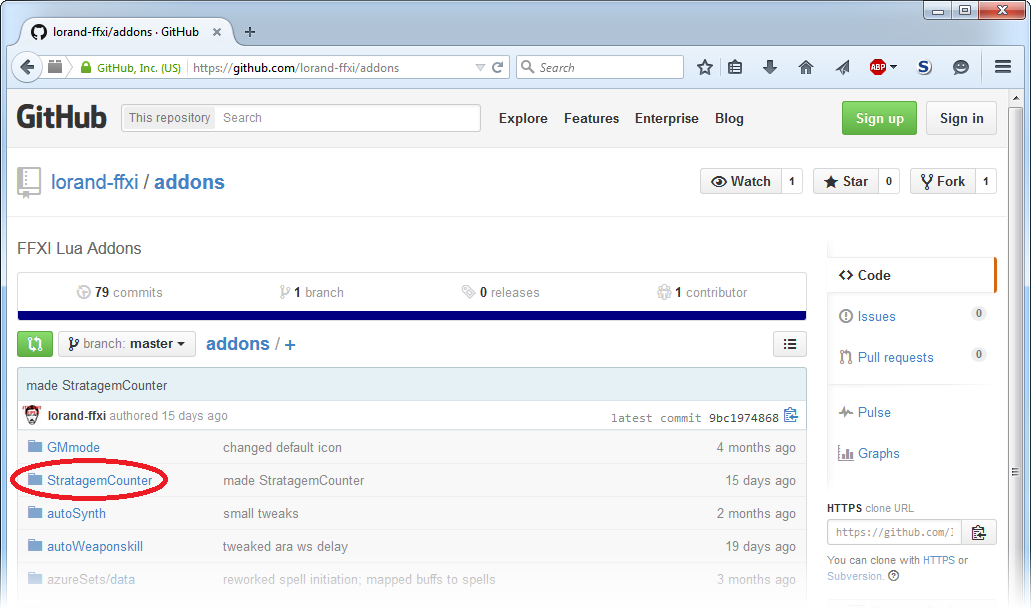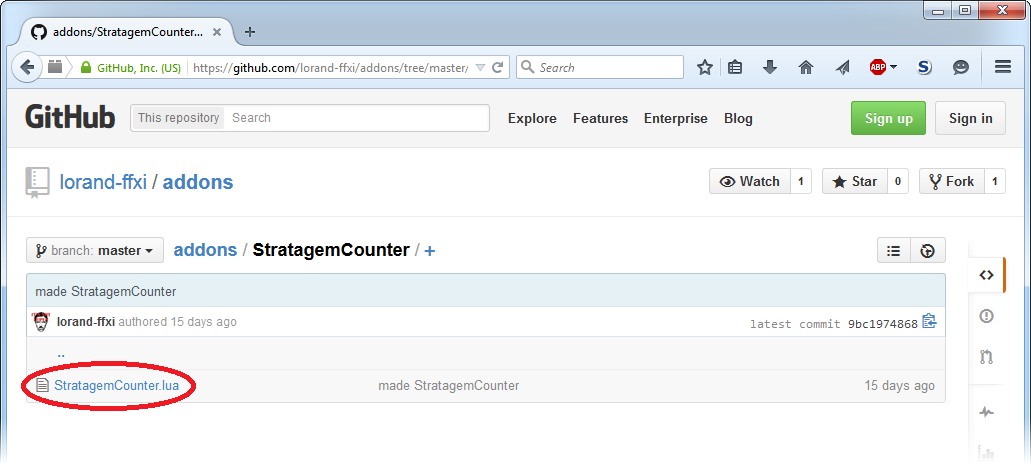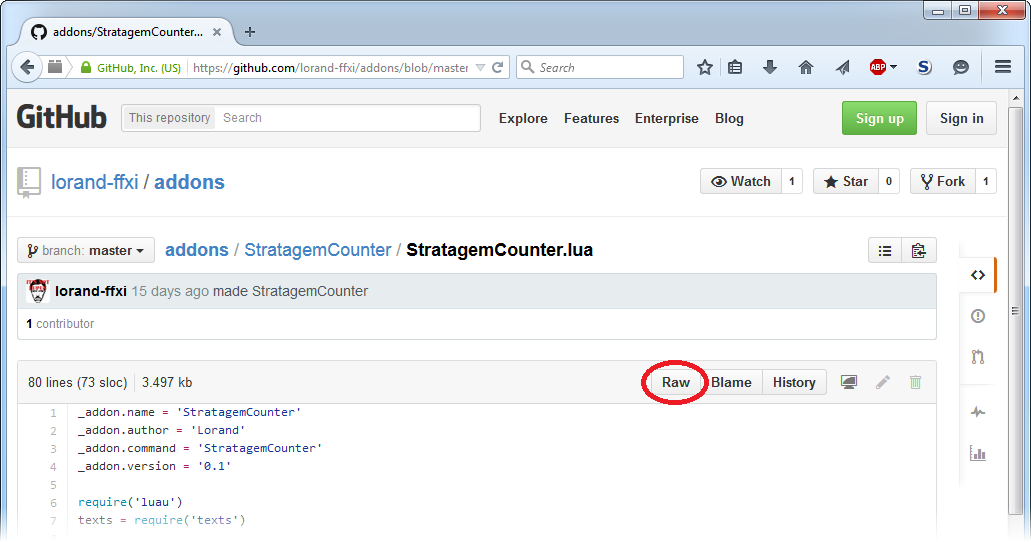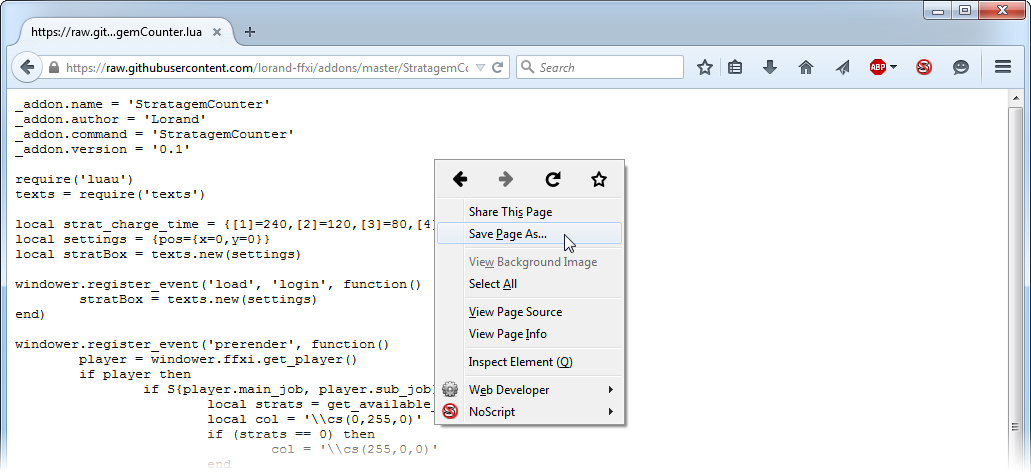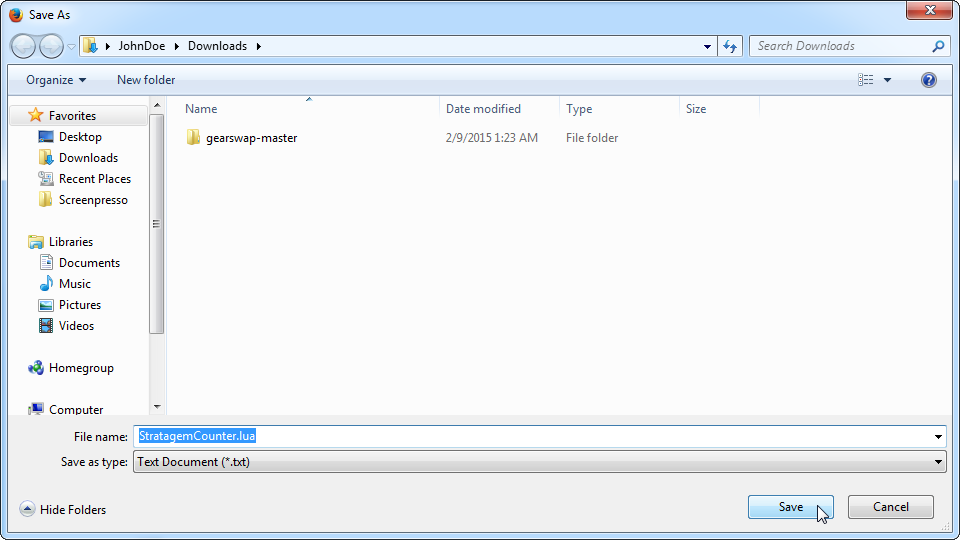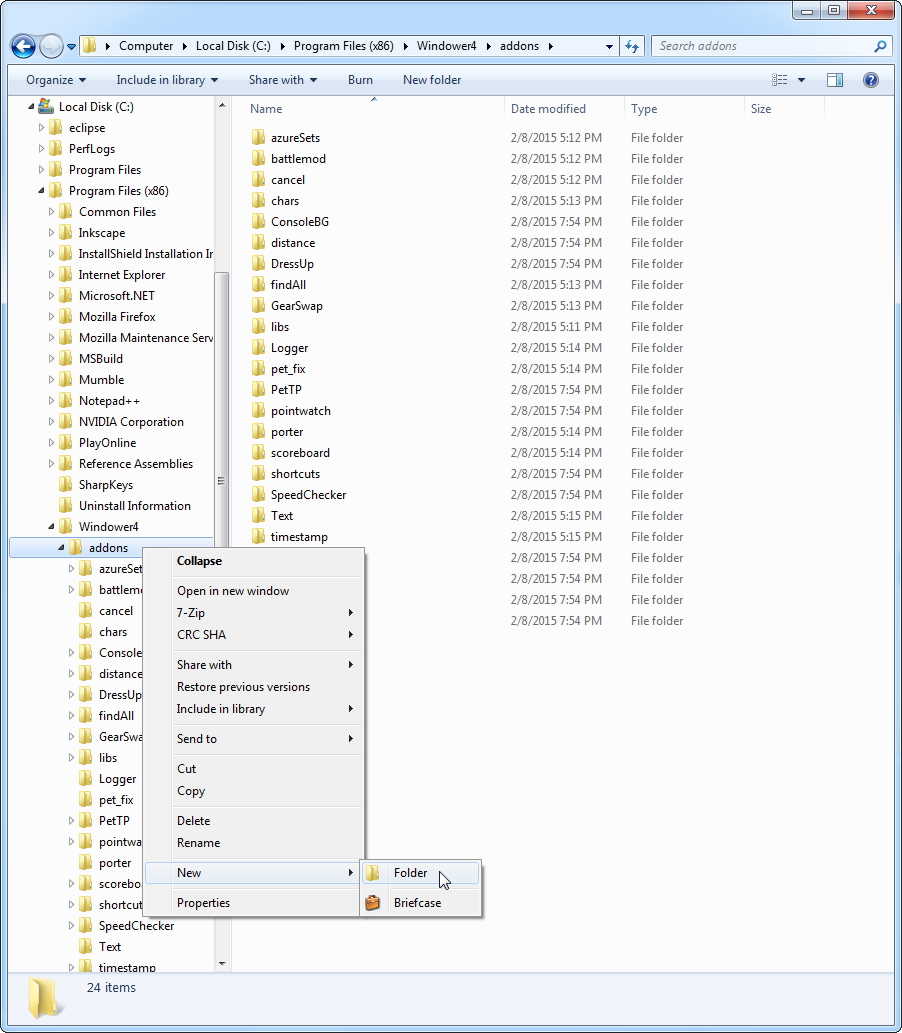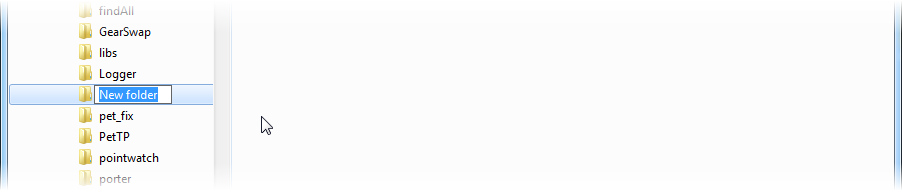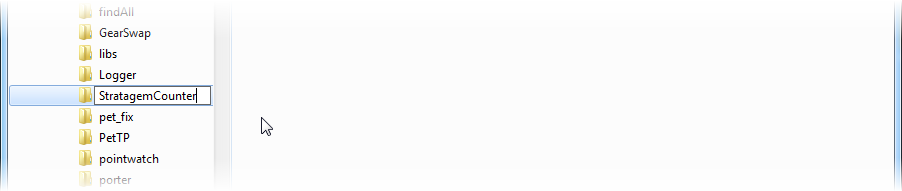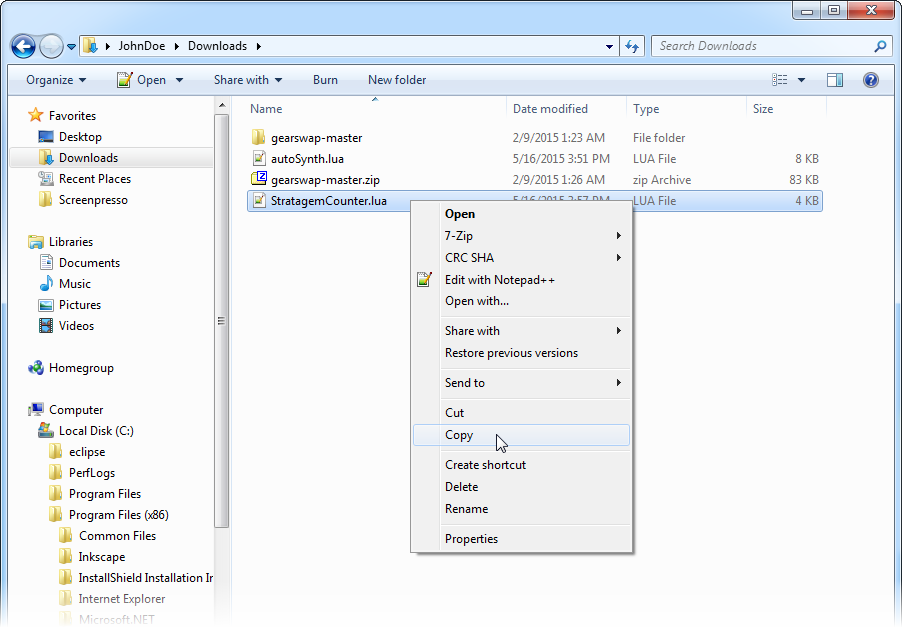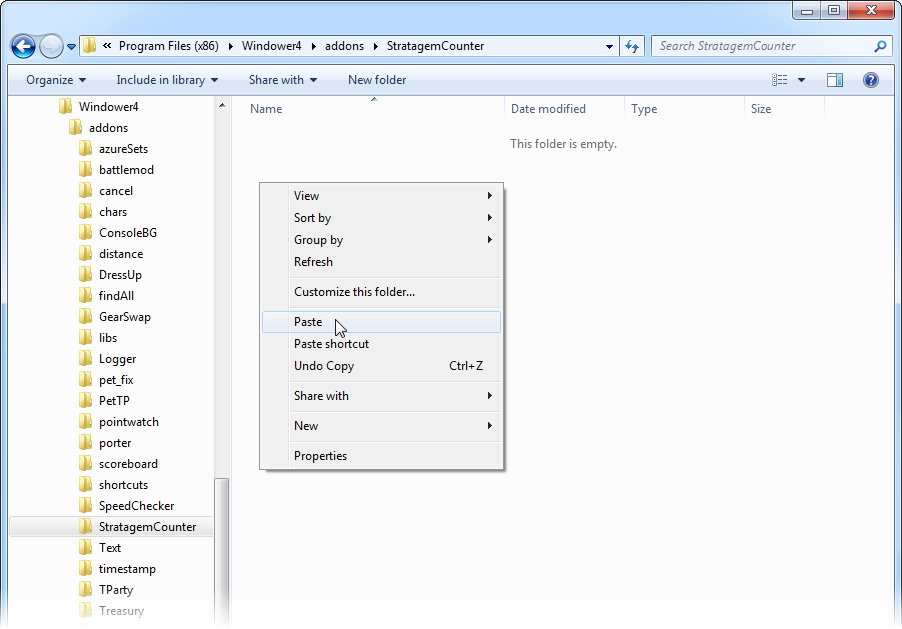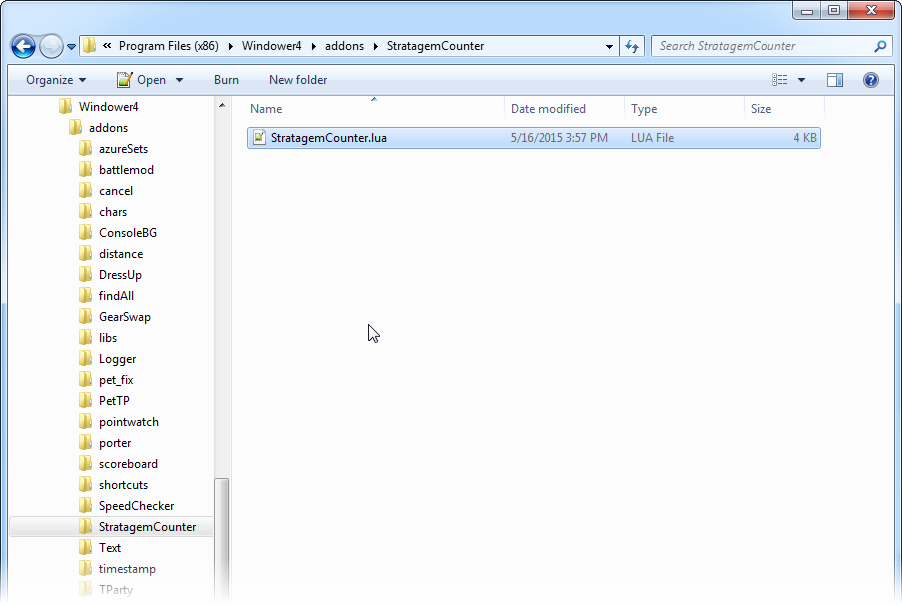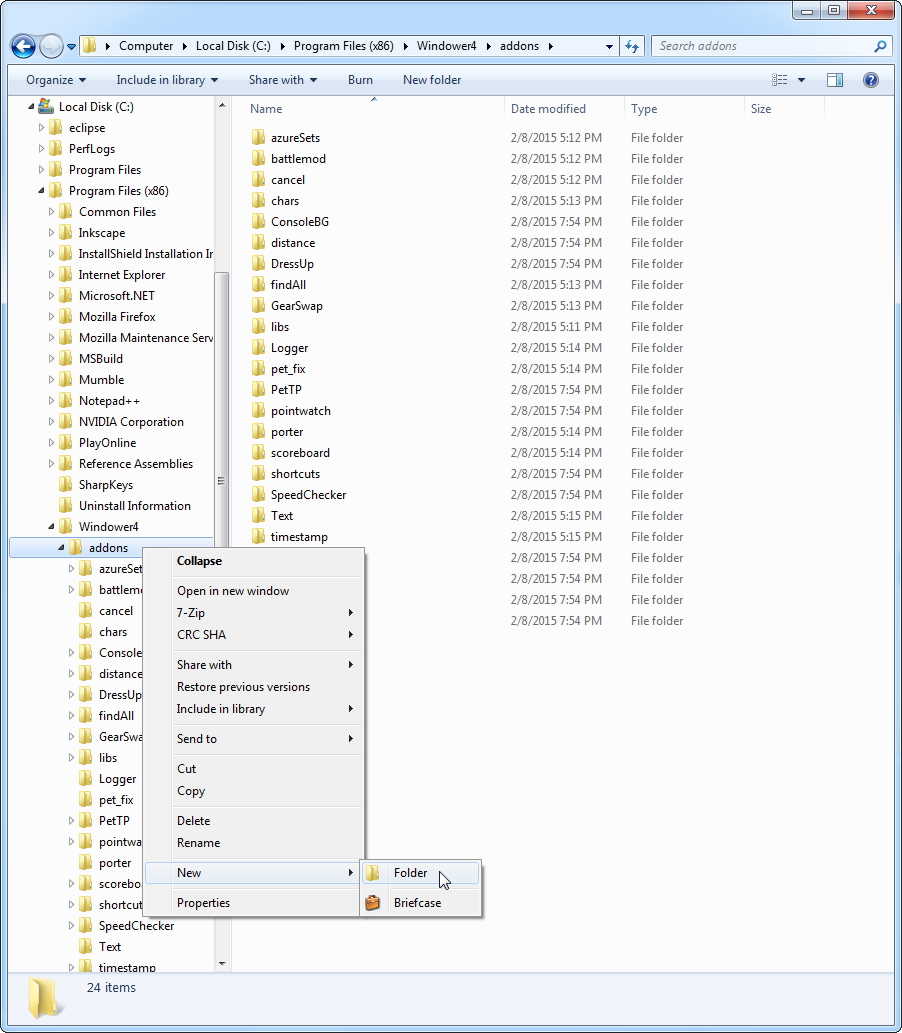
Open Windows Explorer (double-click on Computer on your desktop), and navigate to C:\Program Files (x86)\Windower4\addons. Right-click on the addons folder, and choose "New" then "Folder".
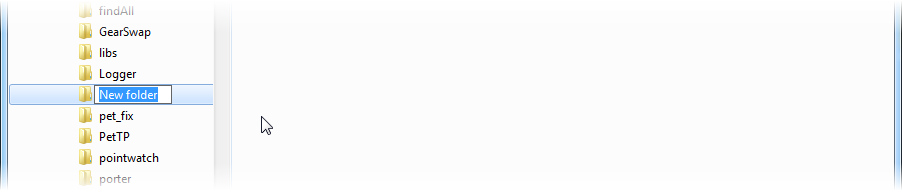
Name the new folder "StratagemCounter", to match the name of the main lua file that we downloaded for this addon.
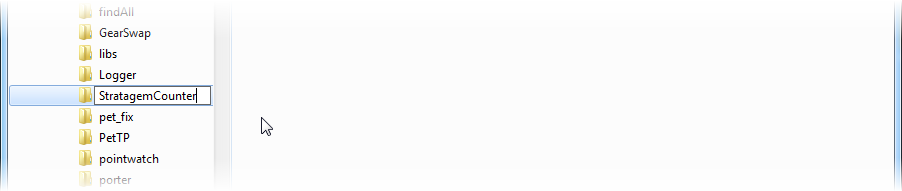
After typing the name, hit [Enter] on your keyboard to save the new name.
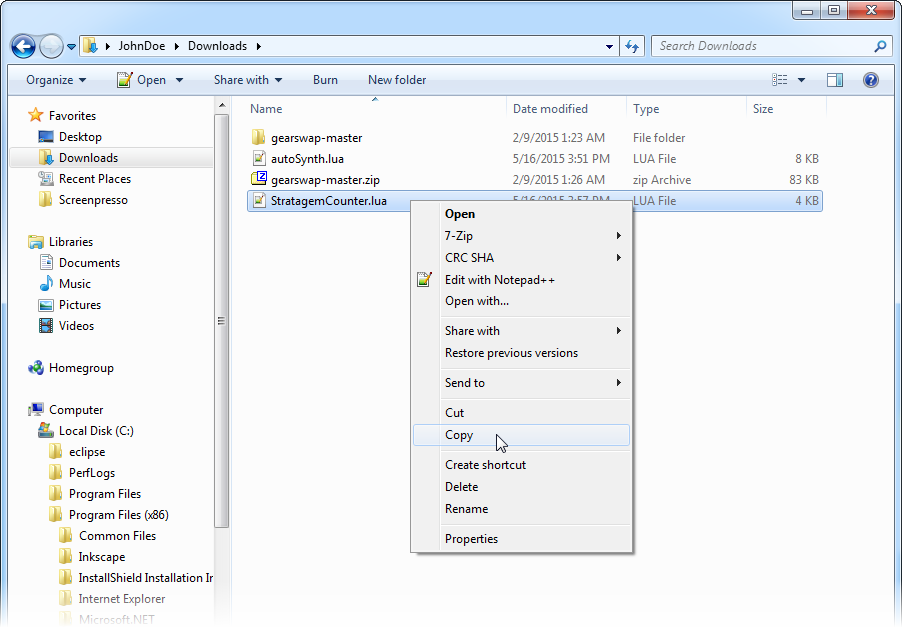
Navigate to your Downloads folder, and copy the StratagemCounter.lua file that we downloaded earlier.
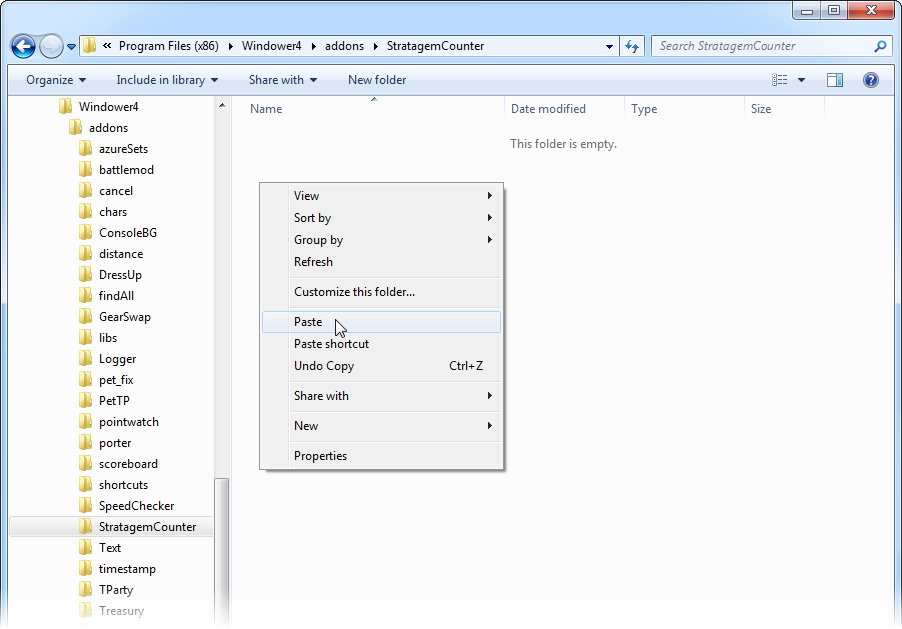
Navigate back to the folder that we created for it, and paste it inside.
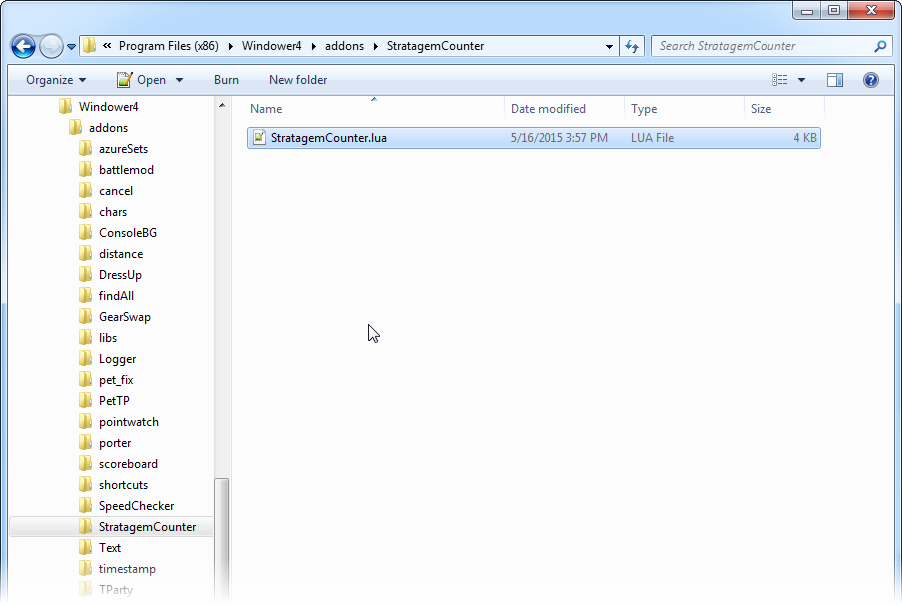
The file should now be in ..\Windower4\addons\ in a folder with the same name as the addon's main lua file. For addons that include multiple files, those other files go in the same folder.
- To reiterate, when installing the StratagemCounter addon, its final location should be C:\Program Files (x86)\Windower4\addons\StratagemCounter\StratagemCounter.lua
- In FFXI, you can load StratagemCounter by typing (no quotes) "//lua load stratagemcounter", and you can unload it by typing "//lua unload stratagemcounter".