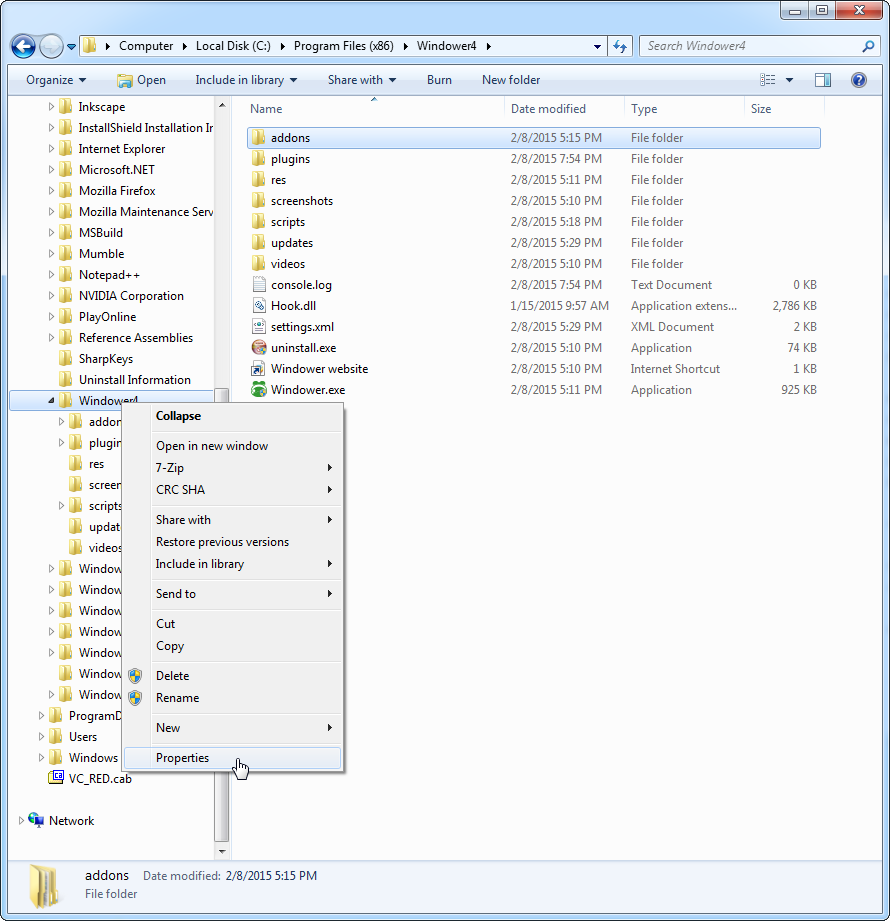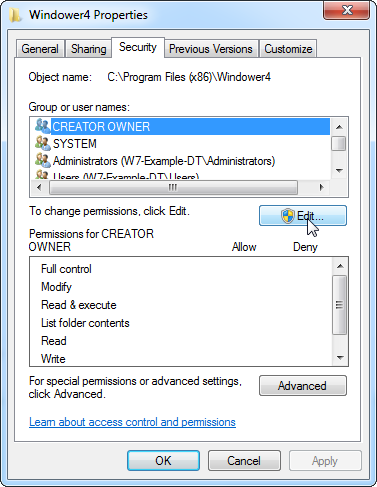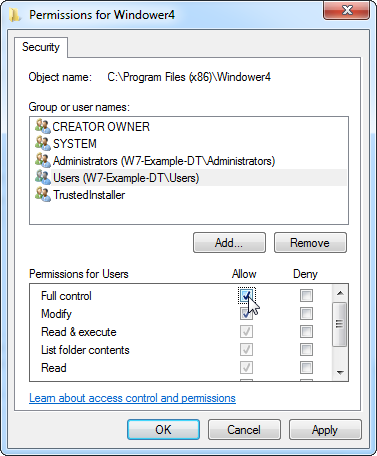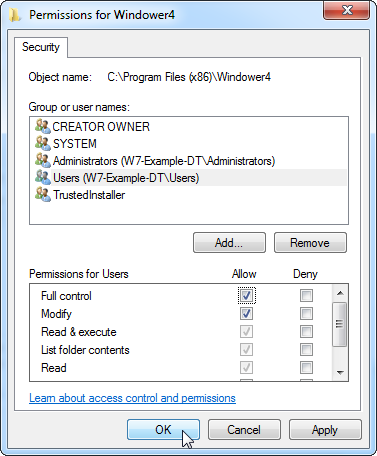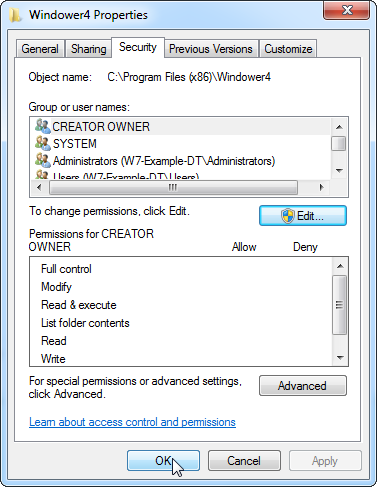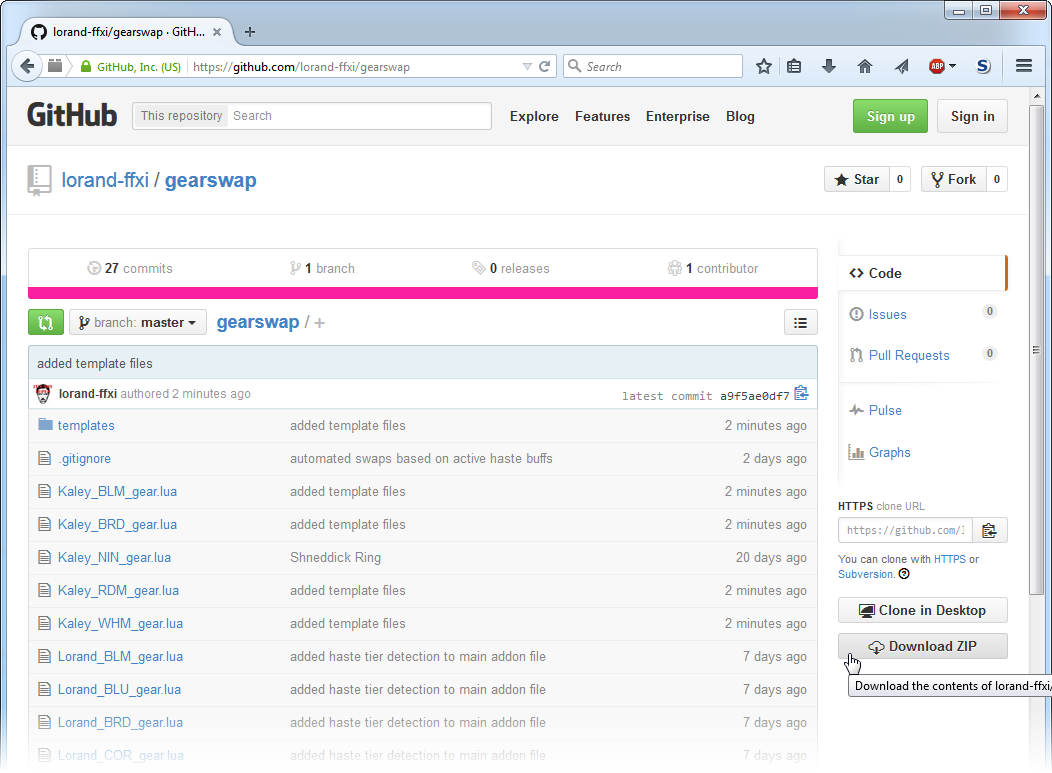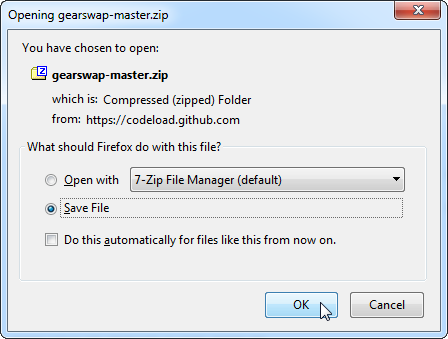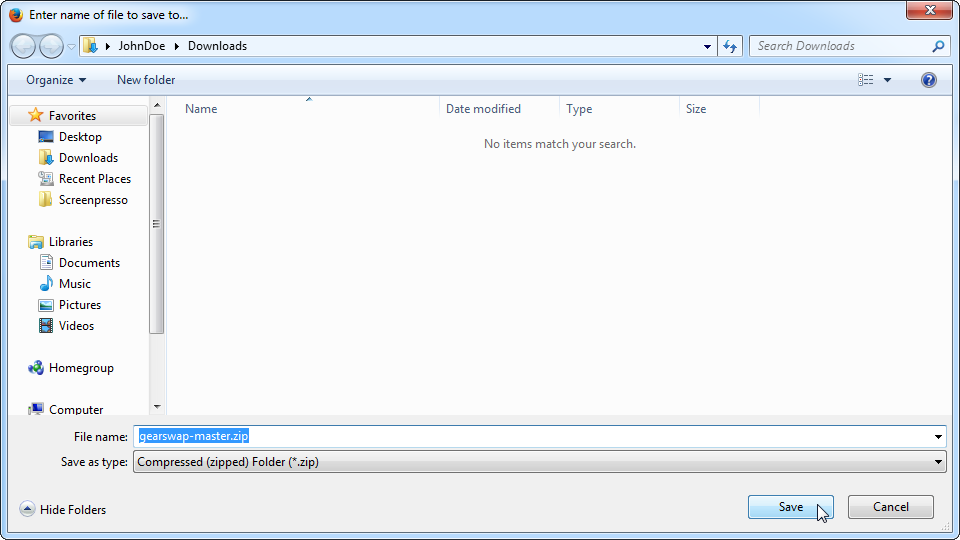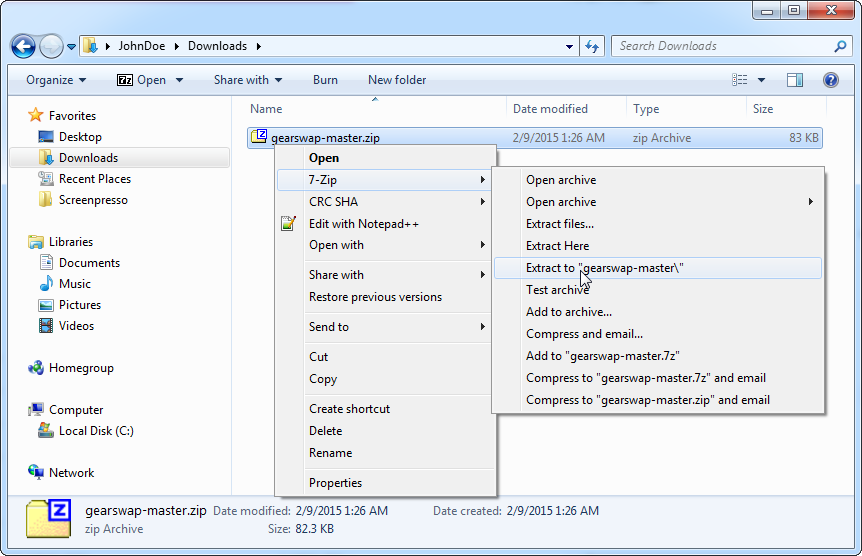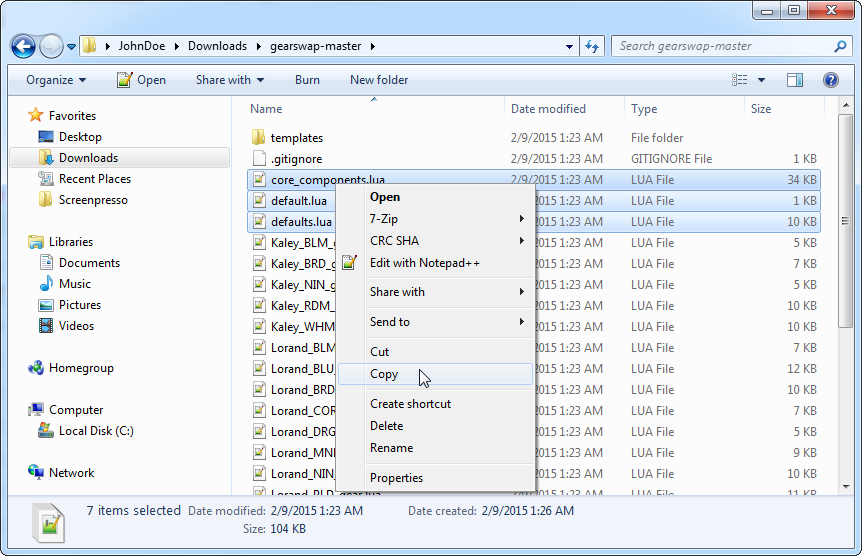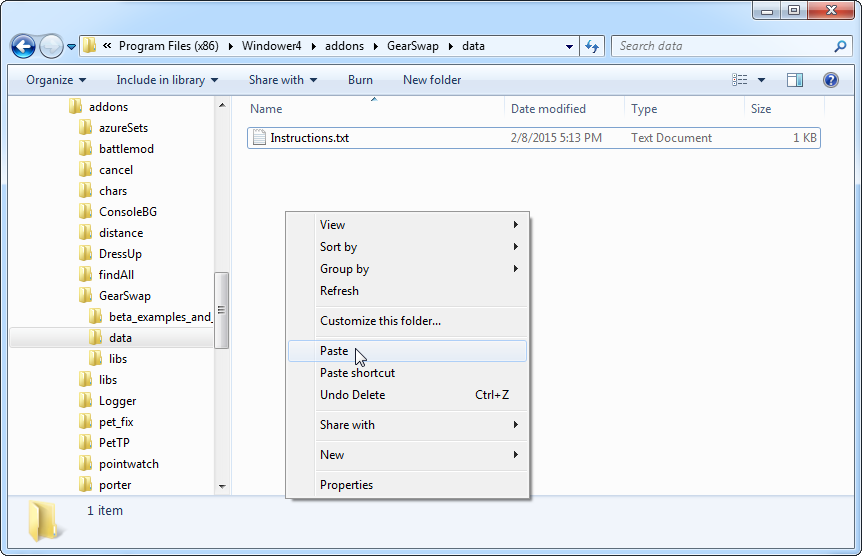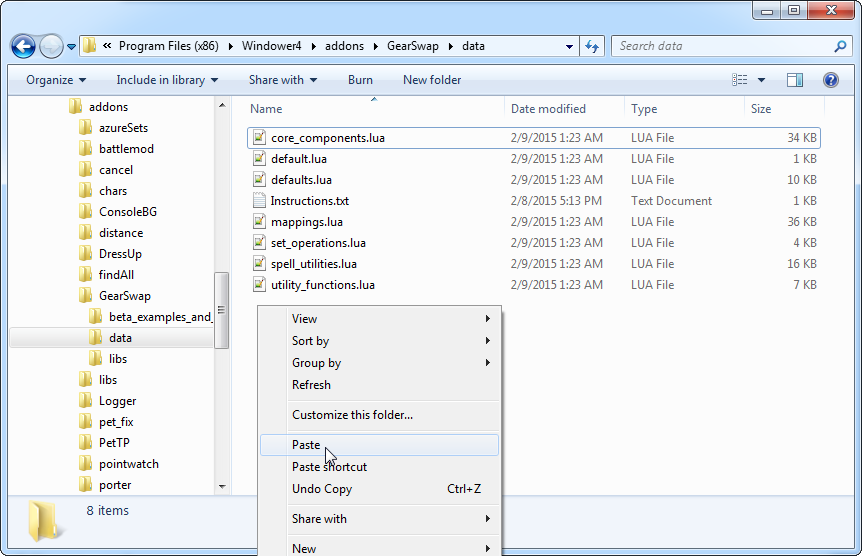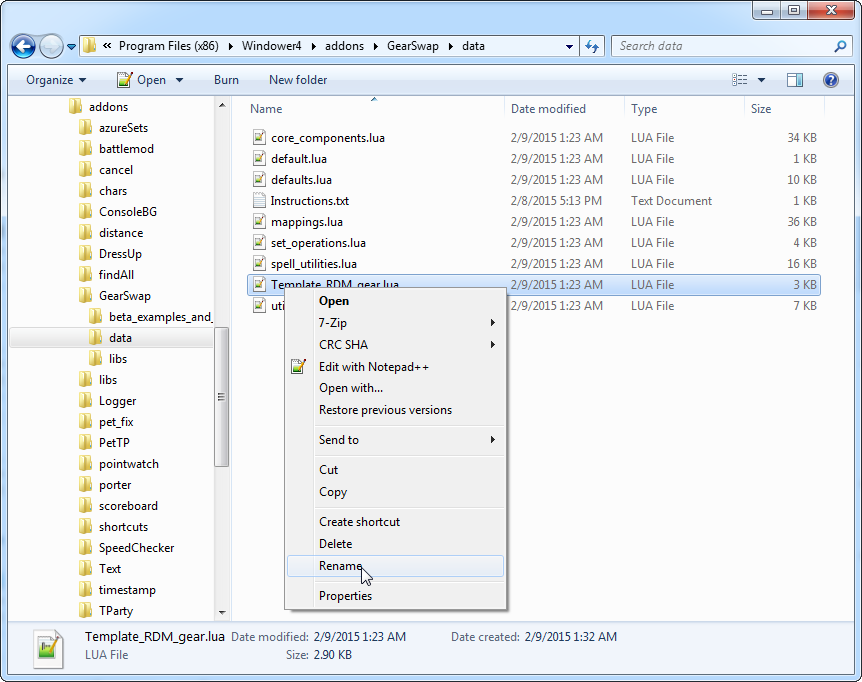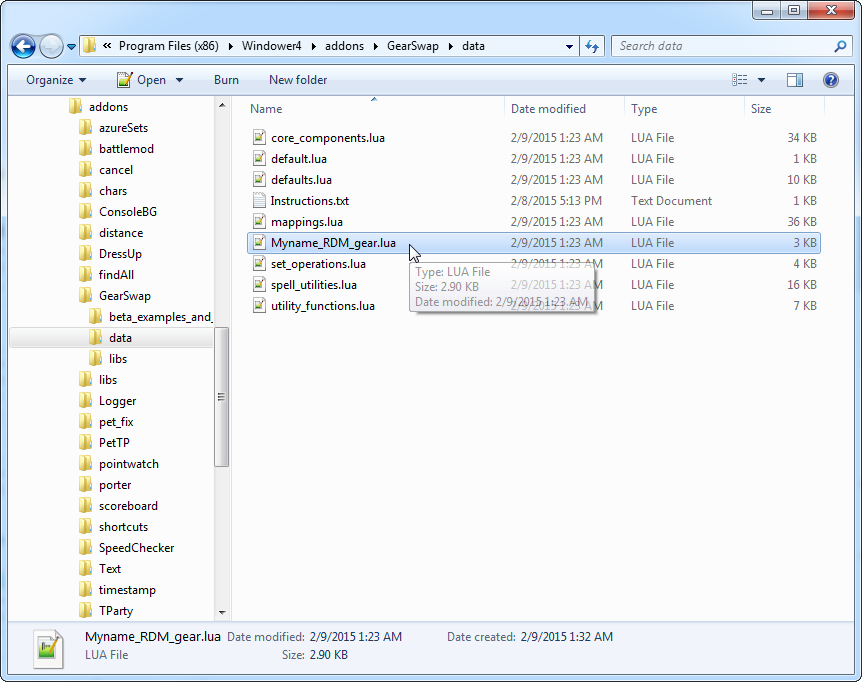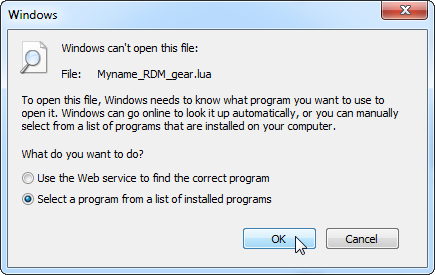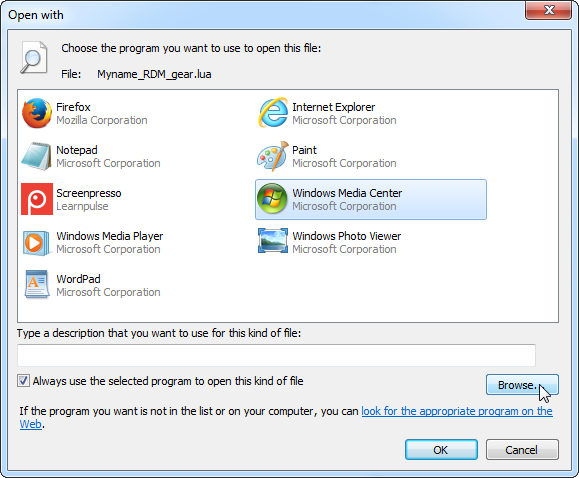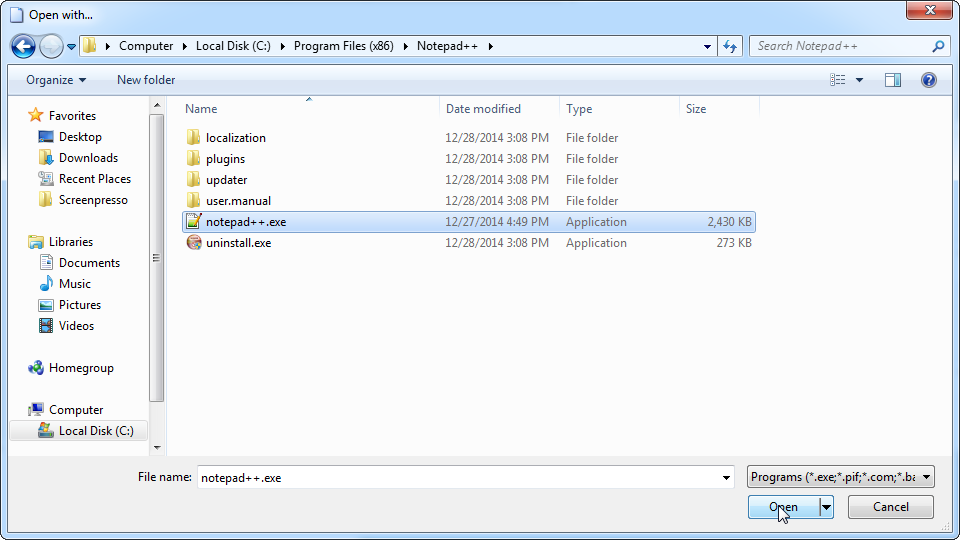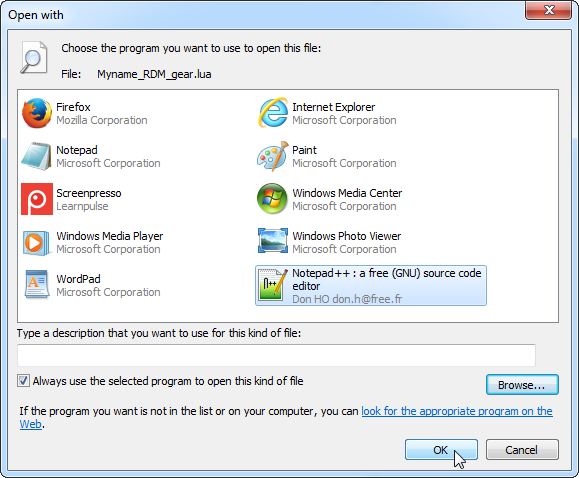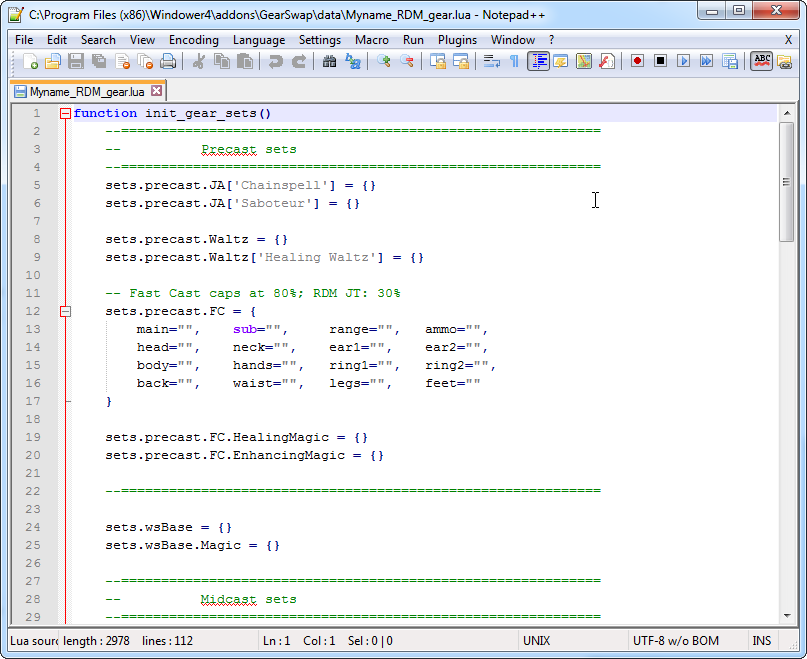- Click this link to visit Lorand's GearSwap page on GitHub.
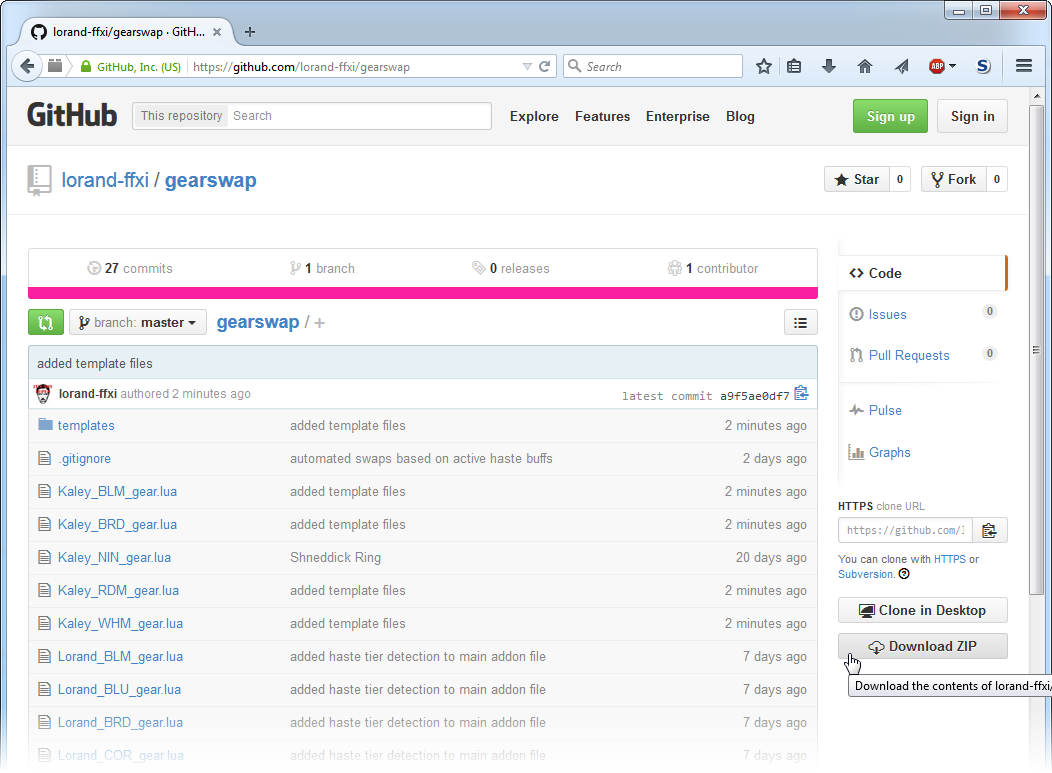
On the right side, click the "Download ZIP" button to download all of the GearSwap files.
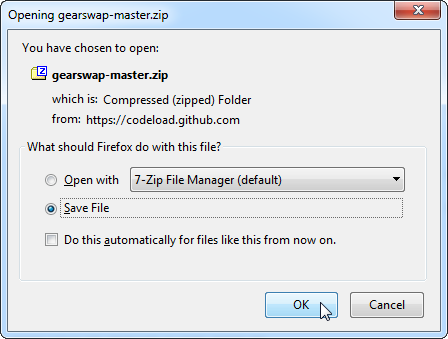
Click "Save File".
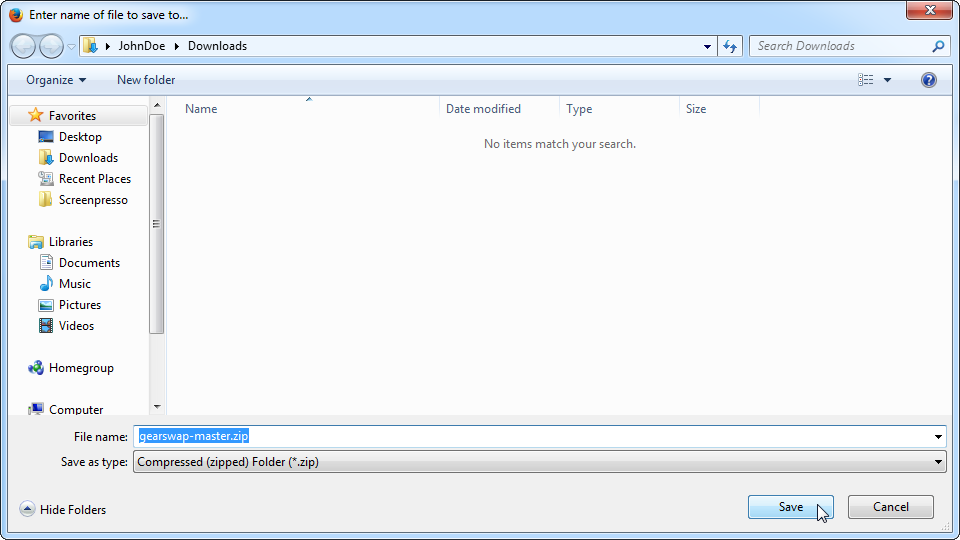
Choose a location to save the file, then click "Save".
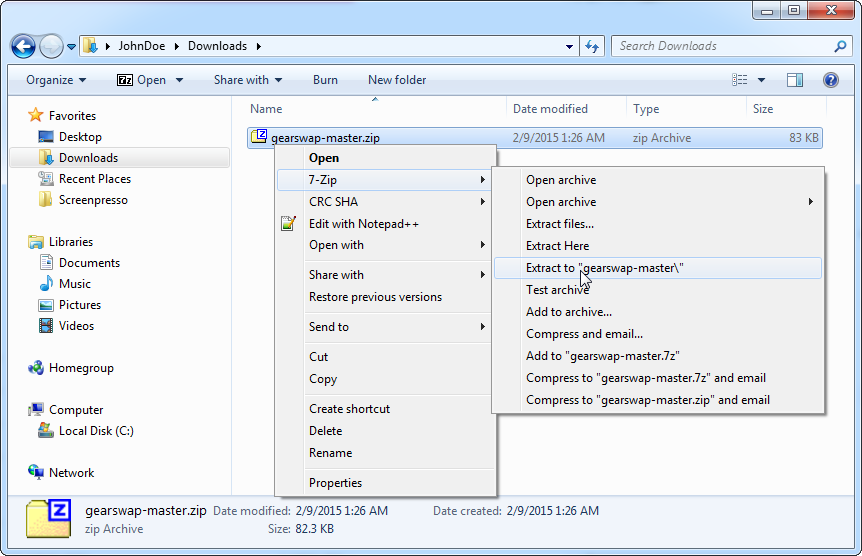
Navigate to the location where the file was saved, then right-click and extract the contents of the file.
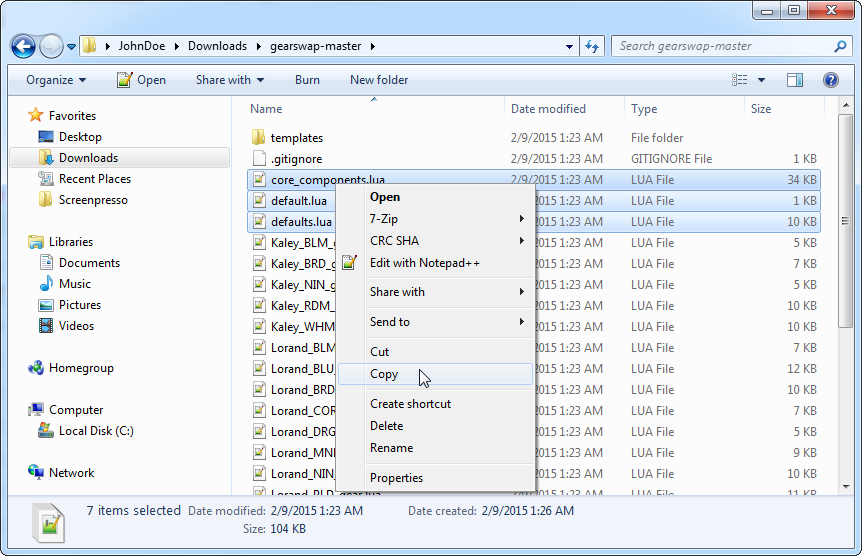
Open the file, and select (hold down the [ctrl] key to select multiple files at once) core_components.lua, default.lua, defaults.lua, mappings.lua, set_operations.lua, spell_utilities.lua, and utility_functions.lua. Right-click one of the selected files, and click "Copy".
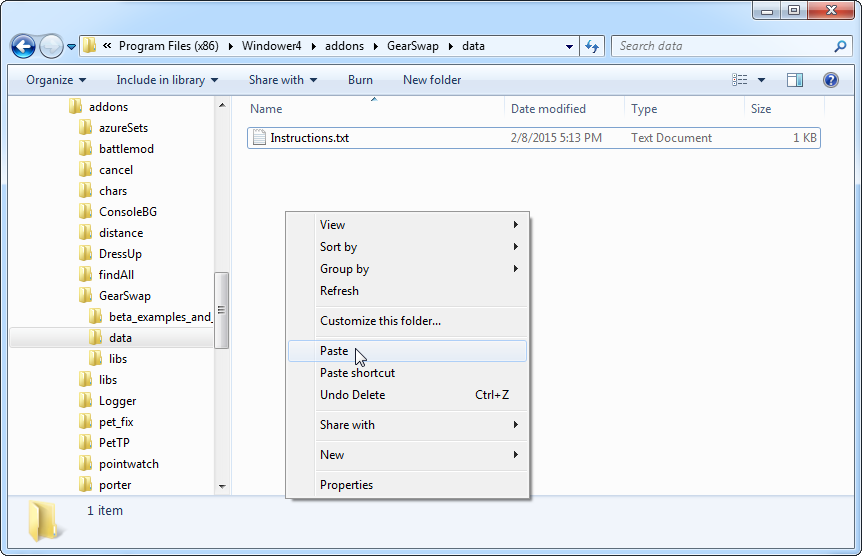
Navigate to the folder where Windower is installed, then to the addons/GearSwap/data folder. Paste the files into this folder.

Go back to the folder that we copied those files from, and open the Templates folder. Select one or more files to copy.
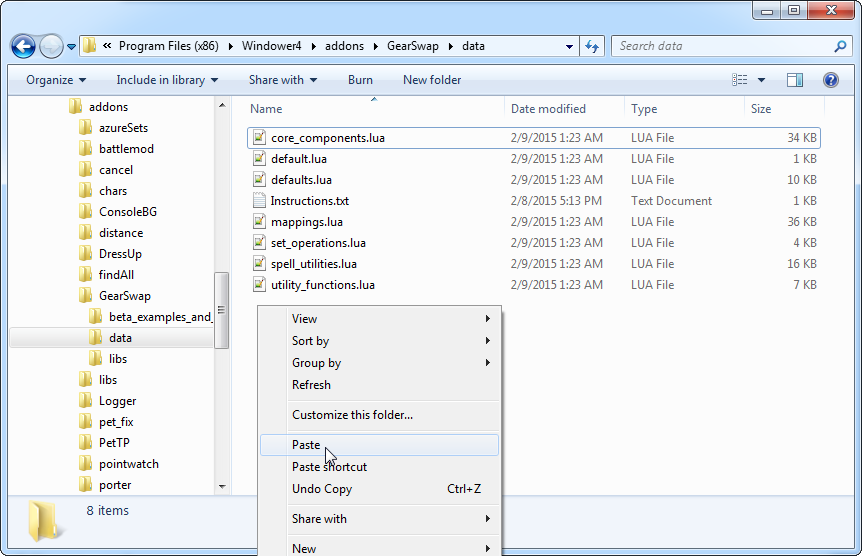
Paste them in the same folder as the other files that we pasted.
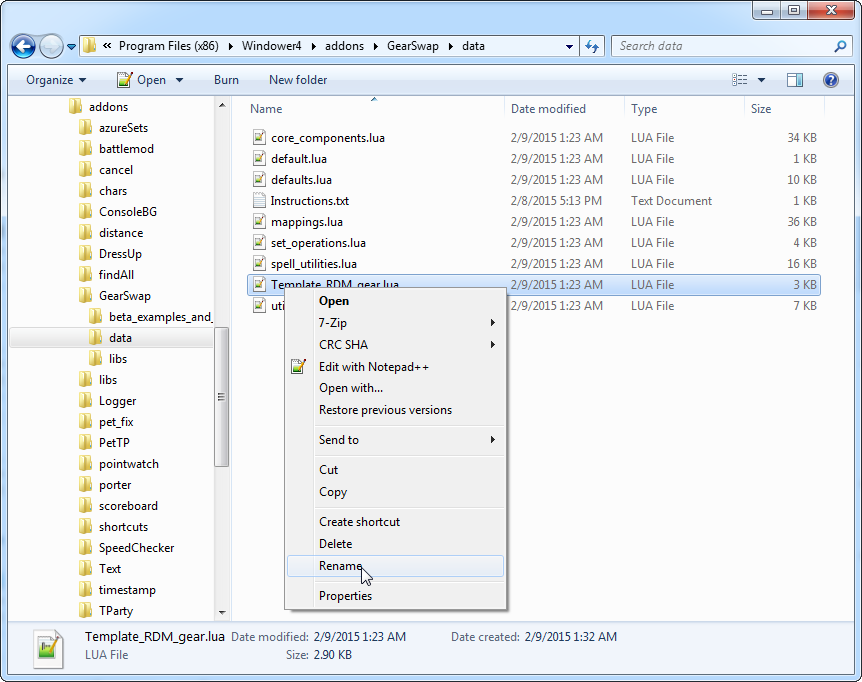
Rename the template file to include your character's name instead of "Template".
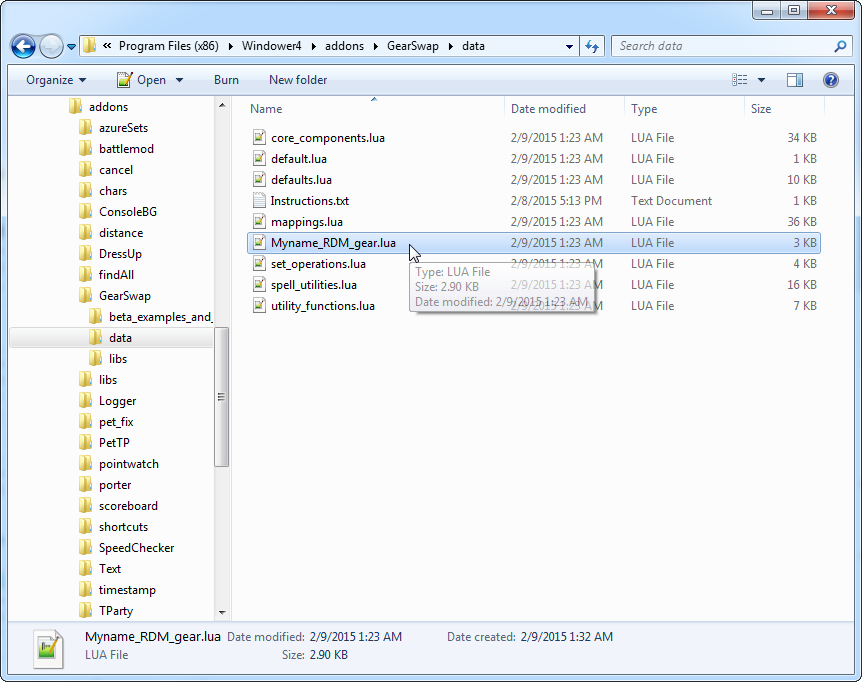
Double-click the file to open it.
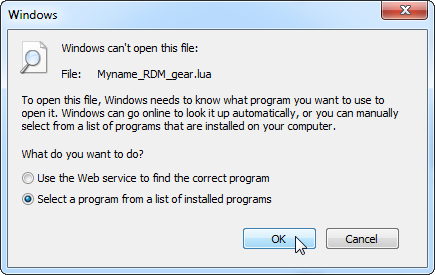
A dialogue may come up because Windows doesn't recognize the file type. Click "Select a program from a list of installed programs", then click "OK".
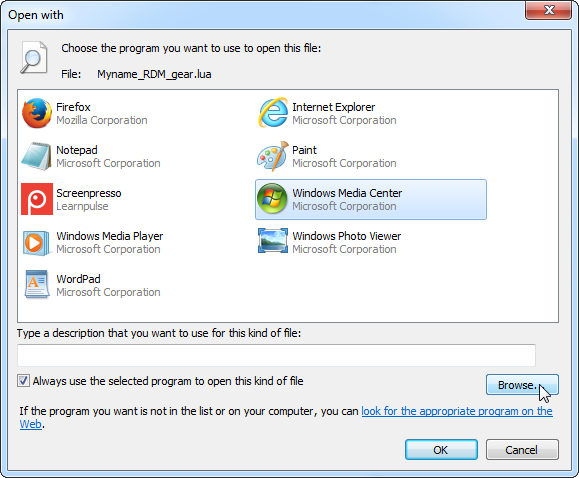
If Notepad++ is not in the list provided, click "Browse...". (If you do not have Notepad++ installed, I highly recommend that you download and install it from
here)
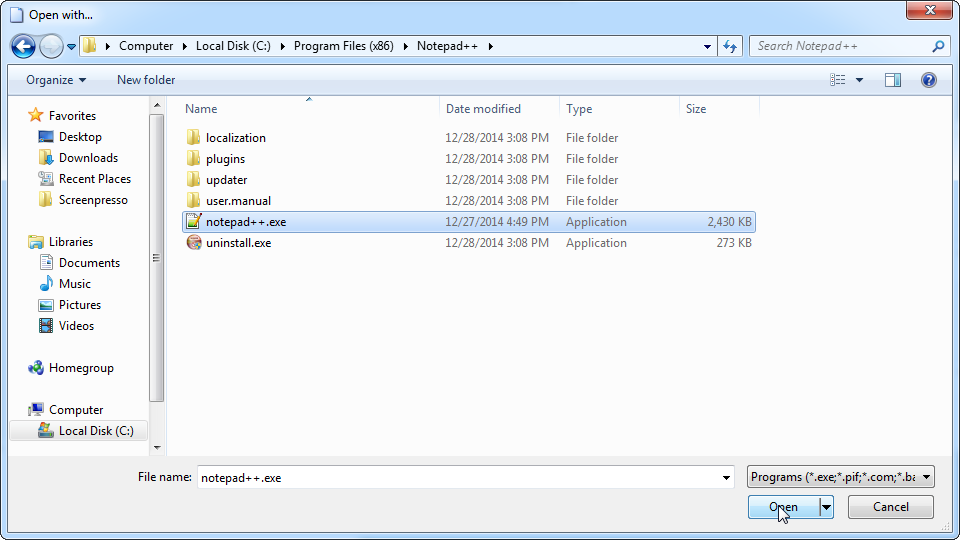
Navigate to the folder where Notepad++ is installed (usually C:\Program Files (x86)\Notepad++\), click notepad++.exe, and then click "Open".
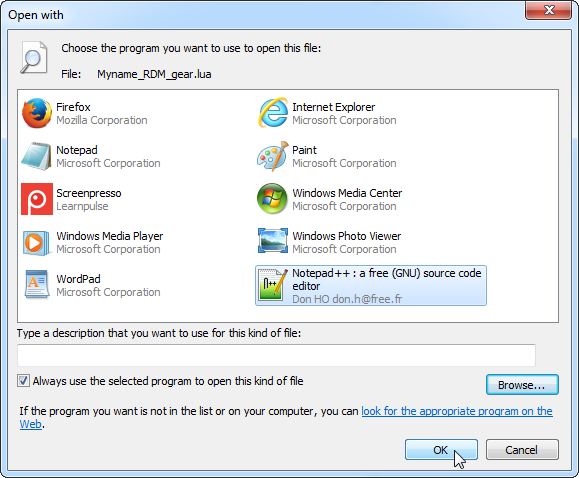
Click "OK".
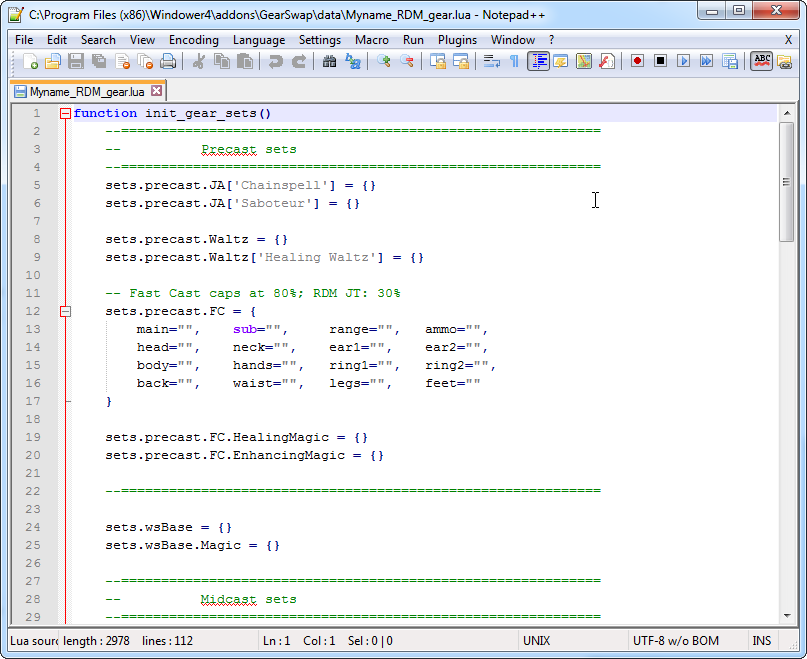
The file will open, and you can now edit it.
- When you log in to FFXI, or if you're already logged in and type "//gs reload", the {character name}_{job}_gear.lua file will be loaded.